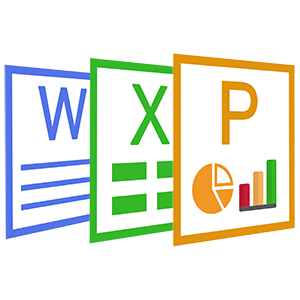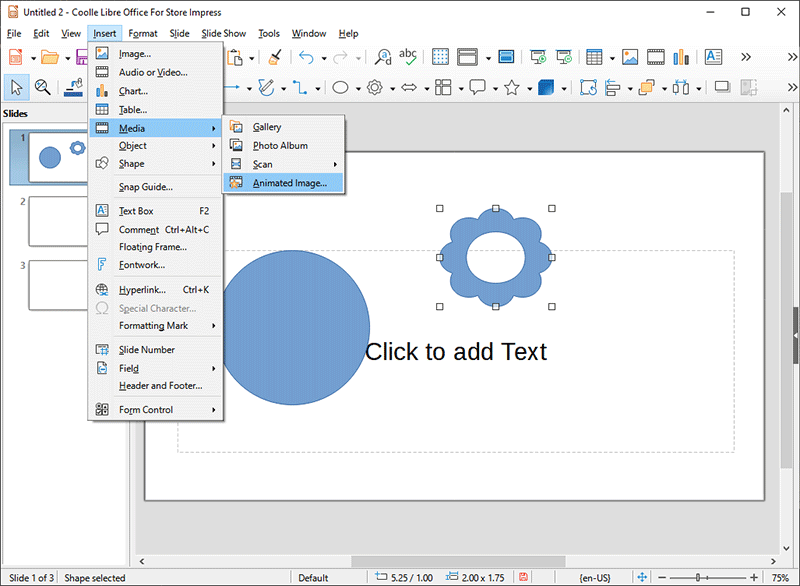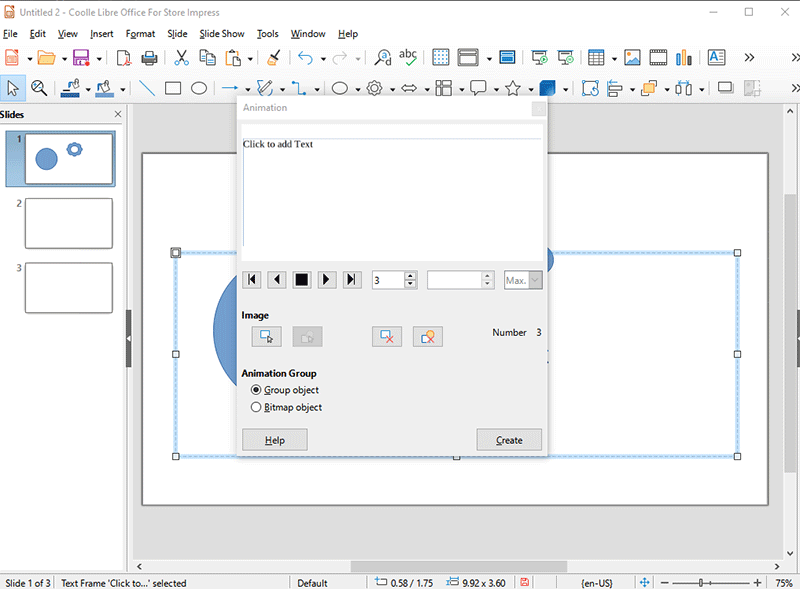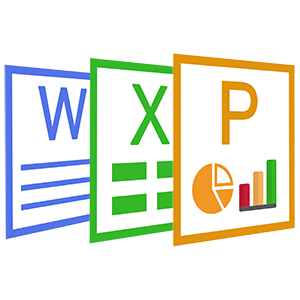
You can animate drawing objects, text objects, and graphic objects (images) on your slides to make your presentation more interesting. LibreOffice Impress provides you with a simple animation editor where you can create animation images (frames) by assembling objects from your slide. The animation effect is achieved by rotating through the static frames that you create.
1. Select an object or group of objects that you want to include in your animation and choose Insert - Media - Animated Image.
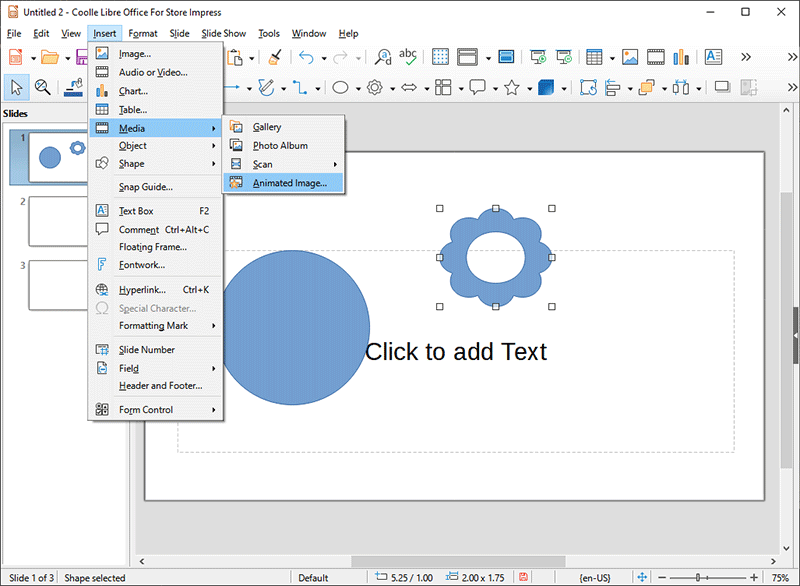
2. Do one of the following:
A. Click the Apply Object button to add a single object or a group of objects to the current animation frame.
B. Click the Apply Objects Individually button to create a separate animation frame for each of the selected objects.
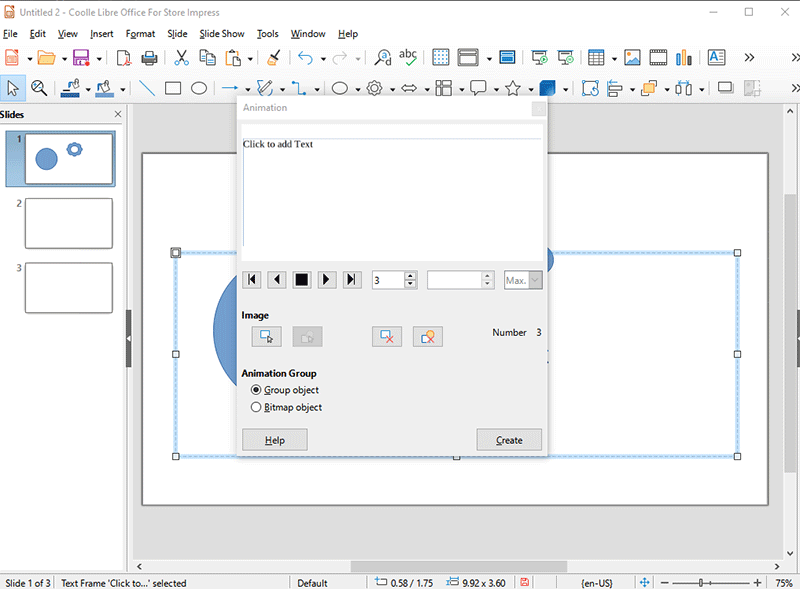
3. In the Animation Group area, select Bitmap object.
Use the animation timeline to specify the duration for displaying a frame and the number of times an animation sequence is presented (looping).
4. Enter a frame number in the Image Number box (left box).
5. Enter the number of seconds you want the frame to display in the Duration box (middle box).
6. Repeat the last two steps for each frame in your animation.
7. Select the number of times you want the animation sequence to repeat in the Loop count box (right box).
8. Select an alignment option for the objects in the Alignment box.
9. Click Create.