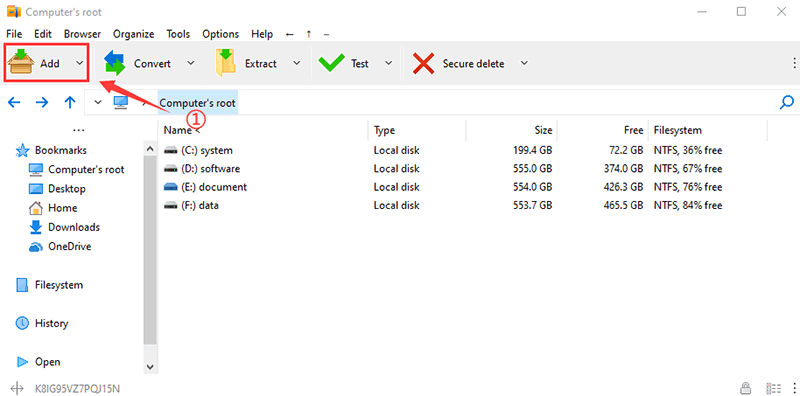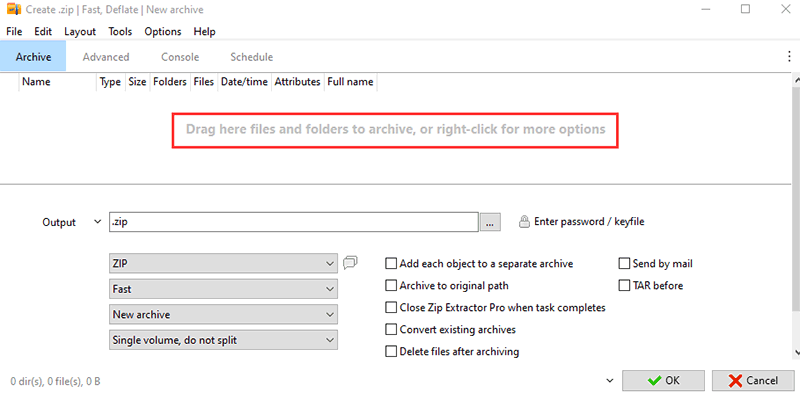● Firstly, Open the Zip Extractor Pro, Click the "Add" button (or Add context menu entry) to show archive creation screen.
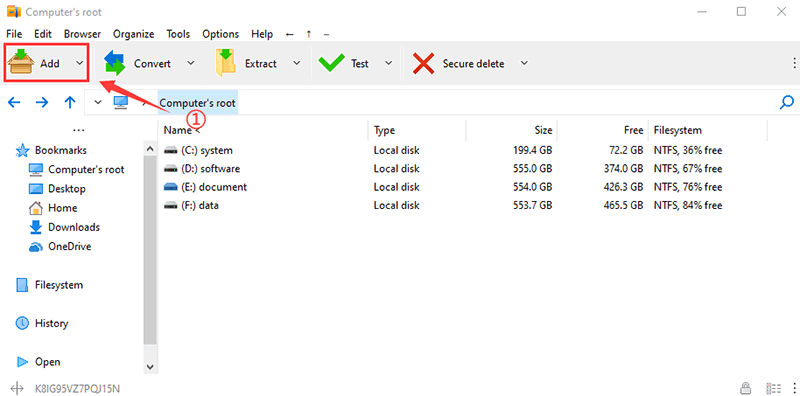
● Secondly, Drag and drop files / folders from the system to the Zip Extractor Pro instance or right-click for more options.
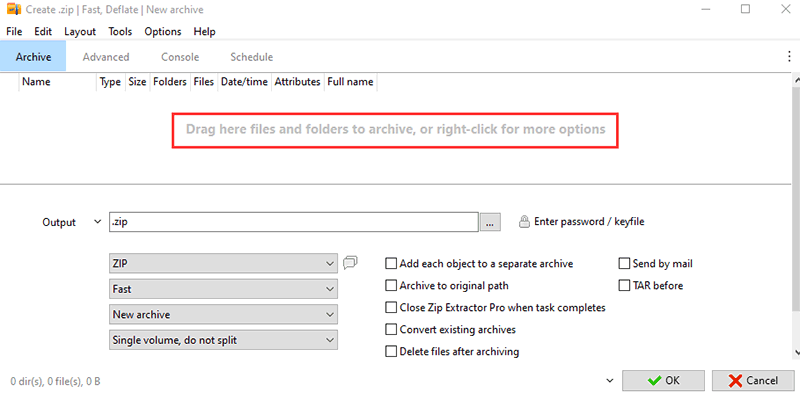
● Thirdly, you need to set the output path and 7Z format, also encryption to password-protect the archive.
2). Extract 7Z files
● Firstly, Open the Zip Extractor Pro, click "Extract" and Select the file you want to Extract. Or just right-click on the file you want to Extract and click "Extract"
● Secondly, you need to set the output path ,Encrypted files require a password,click "OK".
3). Open 7Z files
Open 7z files in the Zip Extractor Pro with double click, or context menu "Open as archive" entry, that will attempt to read any user provided file type regardless file extension associations.