
In this tutorial we'll show you how to stream on twitch with Recorder 3X streaming software.
In the first step you should get a twitch stream key . You can find it in your Twitch dashboard (tab Stream Key).

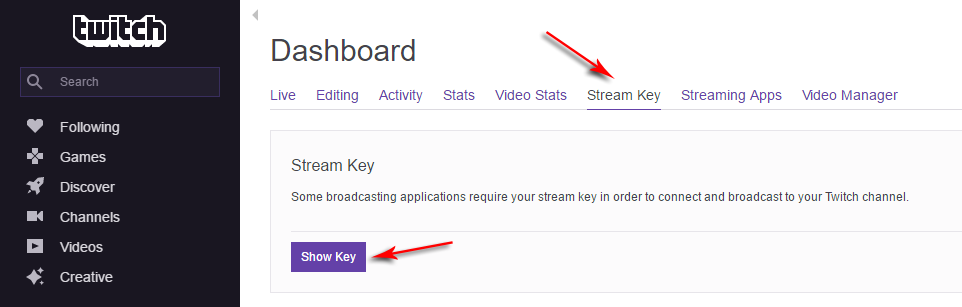
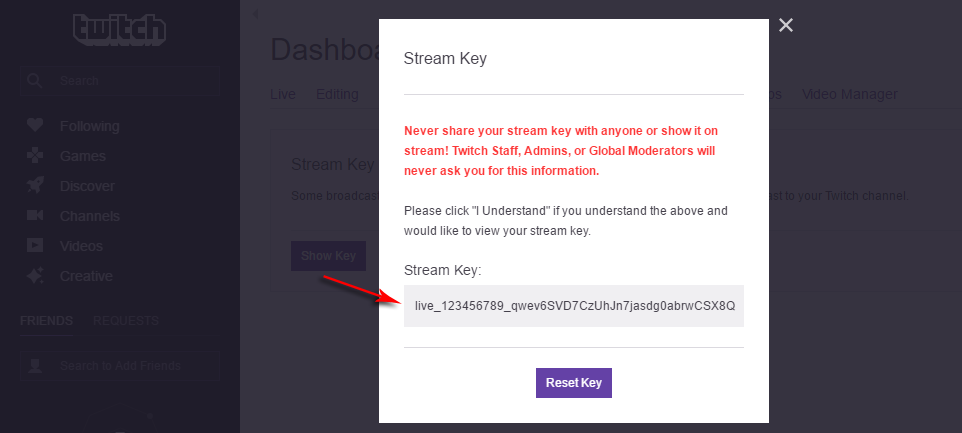
Then,
1. In Recorder 3X, go to “File” → “Settings” → “Stream” and set “Stream Type” to “Streaming Services”
2. Choose “Service” → “Twitch”.
3. Choose “Server” which is closest to your location.
4. Enter "Stream key" which you've got in your dashboard on Twitch.TV
In the second step you should configure Recorder 3X for the best quality and performance. Twitch developers are recommending these settings:
1. Rate Control: CBR
2. Aspect ratio: 16:9 (that means you need to use resolutions such as 1920×1080, 1280×720, etc.)
3. Video bitrate (kb/s):
60fps
* 1080p: 6000
* 720p: 4500
30fps
* 1080p: 4500
* 720p: 3000
* 480p: 1500
4. Keyframe interval: 2
5. Audio: AAC with a bitrate 64-128 kb/s
Also it is worth mentioning advanced settings. You can use different encoders (x264, Intel QSV, Nvidia NVENC H.264, AMD AMF) and presets for them. For more information on this and for further instructions about scene setup you can read an article: how to setup OBBS Studio for streaming.
If this guide was useful, don’t forget to save a bookmark and share it in social networks.